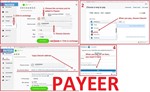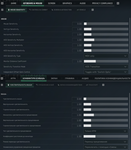Delta Force - M4A1 - Adjustable scripts for logitech
Content: DELTA FORCE-M4A1-v7.2-logitech.zip (5.66 KB)
Uploaded: 07.01.2025
Positive responses: 0
Negative responses: 0
Sold: 2
Refunds: 0
$14.44
Adjustable No Recoil scripts for Logitech mice in the game Delta Force eliminate vertical recoil for the M4A1 almost entirely. This increases accuracy and, consequently, the effective range against enemies. Your mouse must be supported by the GHUB software.
Switch optics or magnification - keyboard key N - press.
Modify the weapon and attach the required accessories.
The 4th mouse button toggles between automatic and single-fire modes while aiming. When firing from the hip, the firing mode will remain automatic. Pressing the 4th button again reverts to automatic firing mode.
Scroll Lock will turn off when the 5th button is pressed again, deactivating the script.
Scroll Lock will toggle off and on when the 4th mouse button is pressed.
multiplier_X = 1 - adjusts horizontal recoil.
multiplier_Y = 1 - adjusts vertical recoil.
To configure these values, find the numbers that stop the aim from moving upwards. The values can include decimals (e.g., 5.4, 6.7, 7.5). Save your changes after editing the script.
Example configurations:
For a M4A1 with only a 60-round magazine, default mouse sensitivity, and a field of view (FOV) of 120:
multiplier_X = 6
multiplier_Y = 6.5
For the Loadout 6EUAVV400RAU8BS845D9B:
multiplier_X = 7
multiplier_Y = 7.5
Low_magnification_multiplier_X = 1
Low_magnification_multiplier_Y = 1
To adjust recoil for high magnification, modify the following lines:
High_magnification_multiplier_X = 1
High_magnification_multiplier_Y = 1
Example configurations:
For a M4A1 with only a 60-round magazine, default mouse sensitivity, and FOV of 120:
Low_magnification_multiplier_X = 6
Low_magnification_multiplier_Y = 6.5
High_magnification_multiplier_X = 15
High_magnification_multiplier_Y = 15.7
For the loadout 6EUAVV400RAU8BS845D9B with a HAMR sight (3.25x/1.25x):
Low_magnification_multiplier_X = 6
Low_magnification_multiplier_Y = 6.4
High_magnification_multiplier_X = 14
High_magnification_multiplier_Y = 15
Game settings required for the scripts:
Aiming - right mouse button - hold.Switch optics or magnification - keyboard key N - press.
Steps before using the scripts:
Set the necessary mouse sensitivity settings in the game and adjust the field of view (FOV).Modify the weapon and attach the required accessories.
Script controls:
The 5th mouse button activates the script. Pressing the 5th button again deactivates the script.The 4th mouse button toggles between automatic and single-fire modes while aiming. When firing from the hip, the firing mode will remain automatic. Pressing the 4th button again reverts to automatic firing mode.
Indication of mode switching:
Scroll Lock will light up on the keyboard when the 5th button is pressed, activating the script.Scroll Lock will turn off when the 5th button is pressed again, deactivating the script.
Scroll Lock will toggle off and on when the 4th mouse button is pressed.
Script DELTA FORCE-M4A1-Sight-single-v7.2.060125.lua is designed for single-magnification scopes.
Recoil reduction can be adjusted using the following lines:multiplier_X = 1 - adjusts horizontal recoil.
multiplier_Y = 1 - adjusts vertical recoil.
To configure these values, find the numbers that stop the aim from moving upwards. The values can include decimals (e.g., 5.4, 6.7, 7.5). Save your changes after editing the script.
Example configurations:
For a M4A1 with only a 60-round magazine, default mouse sensitivity, and a field of view (FOV) of 120:
multiplier_X = 6
multiplier_Y = 6.5
For the Loadout 6EUAVV400RAU8BS845D9B:
multiplier_X = 7
multiplier_Y = 7.5
Script DELTA FORCE-M4A1-Sight-double-v7.2.060125.lua is designed for dual-magnification scopes.
!!!
By default, the recoil reduction mode is set for high magnification. You can toggle between high and low magnification modes using Left Alt + Right Mouse Button.
To adjust recoil for low magnification, modify the following lines:By default, the recoil reduction mode is set for high magnification. You can toggle between high and low magnification modes using Left Alt + Right Mouse Button.
Low_magnification_multiplier_X = 1
Low_magnification_multiplier_Y = 1
To adjust recoil for high magnification, modify the following lines:
High_magnification_multiplier_X = 1
High_magnification_multiplier_Y = 1
Example configurations:
For a M4A1 with only a 60-round magazine, default mouse sensitivity, and FOV of 120:
Low_magnification_multiplier_X = 6
Low_magnification_multiplier_Y = 6.5
High_magnification_multiplier_X = 15
High_magnification_multiplier_Y = 15.7
For the loadout 6EUAVV400RAU8BS845D9B with a HAMR sight (3.25x/1.25x):
Low_magnification_multiplier_X = 6
Low_magnification_multiplier_Y = 6.4
High_magnification_multiplier_X = 14
High_magnification_multiplier_Y = 15
!!! Recoil reduction in these scripts only works while aiming, meaning when the right mouse button is pressed. If you don´t press the right mouse button, the left button will work as usual.
IF YOU HAVEN´T FOUND THE RIGHT MACRO ON SALE. THEN I CAN MAKE YOU A MACRO FOR A CERTAIN PAYMENT.
!!! If you can´t pay with a bank card. Then you need Litecoin and get it easy:
1. Sign up for Payeer: https://payeer.com/?session=13084023
2. Register with the European Exchanger: https://changer4u.com/ru/aff/e60c9d86e365ae81439dedefa2ad227e3ac569d6
3. Replenish Payeer with an exchanger.
4. In Payeer replenish Litecoin.
5. When buying, choose Litecoin from the payment methods.
When paying with Litecoin, there is no banking commission and the price of the item is lower.
You can also pay with skins from Steam: https://dzen.ru/video/watch/65c05a87bf878653f5ccff1d
1. Sign up for Payeer: https://payeer.com/?session=13084023
2. Register with the European Exchanger: https://changer4u.com/ru/aff/e60c9d86e365ae81439dedefa2ad227e3ac569d6
3. Replenish Payeer with an exchanger.
4. In Payeer replenish Litecoin.
5. When buying, choose Litecoin from the payment methods.
When paying with Litecoin, there is no banking commission and the price of the item is lower.
You can also pay with skins from Steam: https://dzen.ru/video/watch/65c05a87bf878653f5ccff1d
After payment you will receive a link to download the archive with macros. If you accidentally closed the page with this link, you can return it by clicking on the link in the letter that came to your e-mail after payment. You can also go to your personal account at oplata.info and your purchase will be displayed there.
Problems that happen with Logitech and how to solve them!!!
If you have a G304, G305, G602, G603, G604, or a similar mouse that cannot be connected via wire and if your scripts are not working stably on it, it is better to sell such a mouse and buy yourself any wired Logitech mouse to use the scripts properly.If you have a G600 mouse, you should use only the GHUB program.
It is recommended to run the Logitech Gaming Software or GHUB with administrator privileges.
Sometimes, GHUB may glitch, causing the scripts to stop working, and in such cases, it needs to be reinstalled.
Third-party programs that can use the mouse´s side buttons, such as Discord, may cause issues with running the scripts, so keep this in mind.
Using profiles for games in GHUB and Logitech Gaming Software is not recommended due to potential anticheat issues. It is better to use a desktop profile with the persistent attribute.
If you have a large number of profiles, script interruptions may occur. This means that at some point, recoil reduction may not work.
You should also be familiar with the button numbering on the mouse.
In newer versions of GHUB, various problems may arise. If you cannot resolve issues in the newer GHUB versions, it is advisable to download an older version of GHUB from the link: https://drive.google.com/file/d/1ffXNTp5iQZ8woltyIj7CKkeY6Oz6ux3x/view
After installing the older version of GHUB, make sure to disable the "Enable Automatic Updates" option in the program settings.
No feedback yet